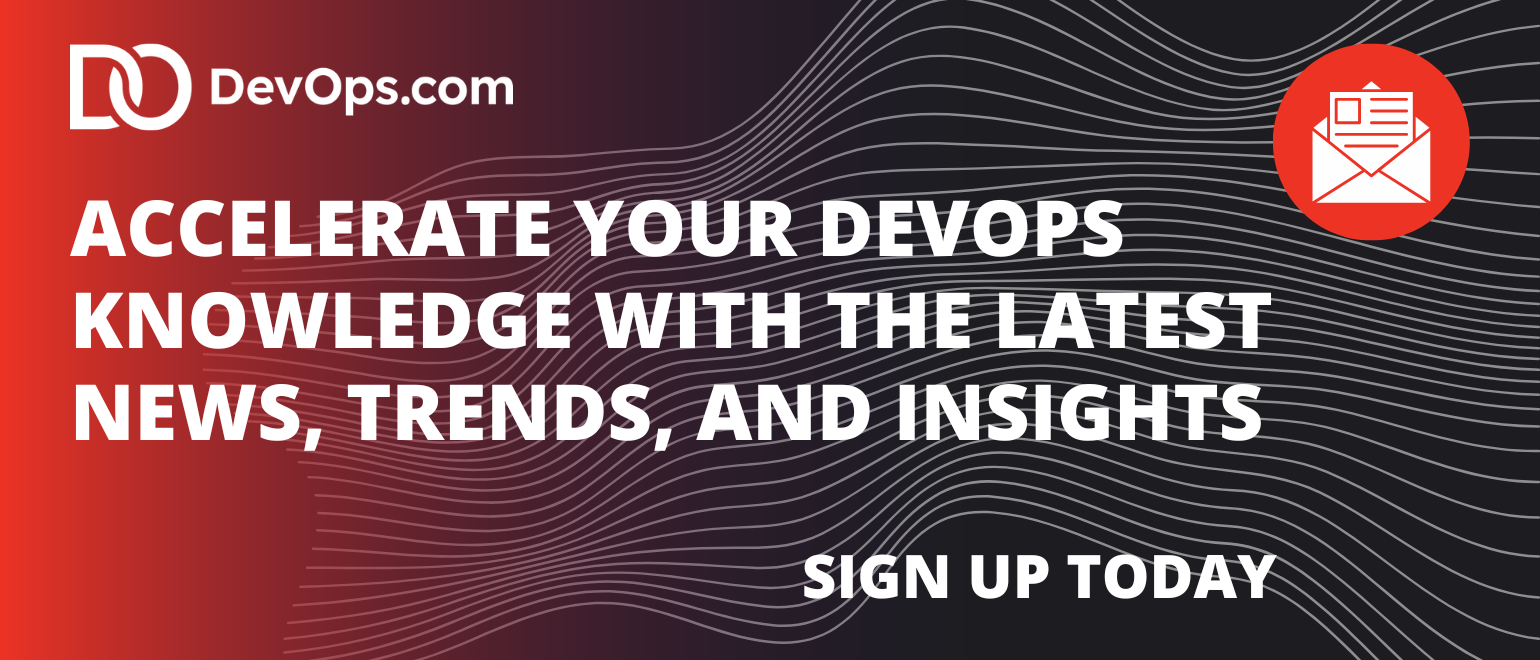Every year, the amount of data that needs to be backed up increases. There are two ways to store backups – using on-premises facilities or trusting cloud-based solutions. Having an on-premises storage infrastructure can be costly for a company. This is because of the high prices for storage equipment and the expenses to maintain this equipment, e.g., hiring a storage engineer. Depending on a company’s rules, Microsoft Azure could be an alternative to traditional ways of keeping data. If the amount of data is relatively small (less than 4 TB), there is no problem with making use of this solution; you can either use Azure Blob as a CIFS or NFS storage, or you can create your own virtual machine by adding a disk to store your data and then configuring it as a file server. However, this blog post focuses on cases where space limits are more than 4 TB.
Microsoft Azure allows you to create VMs and add disks with a maximum capacity of 4 TB for each disk. It is suitable for application servers but very often doesn’t work if you require a big file or backup server.
However, we can exceed this limit by using Windows software RAID array. The idea is to use RAID5 as the software RAID which contains arrays starting from three disks.
Why RAID5? Because it has a good read speed limit. It is also economical to use X disks, where X starts at three and you only lose one disk space for the total RAID result space. Furthermore, this should give you redundancy if one of your disks were to fail. However, if we build a RAID array in Azure, we already have the virtual disks as blocks of our array and they are protected by Microsoft Azure Cloud. Thus, the chance of failure in our RAID array (which is based on disks that are already in the RAID array) falls significantly.
Here’s how to create an Azure-based backup and replication repository server.
1. Log in to your Microsoft Azure account or register a new account at https://azure.microsoft.com/en-us/
2. Create a new Windows Virtual Machine:

In this example, we choose Windows 2008 R2 SP1, since we don’t require any advanced services, just software RAID5.

3. Type in your VM name, username and the password according to MS Azure rules of complexity.
4. Choose your VM size. Please note that the VM type depends on the number of attached disks. Thus, if you require more than 8 disks (over 24 GB in RAID 5), the only option is to choose DS2_V2 Standard:

5. The settings for available storage are some of the main options for our future repository:


At this point, you have created a new VM; now it is time to add disks. On the Disks page, you can add as many disks as you need for your future disk array. In our case, we will build software RAID5, which will require seven disks in total.

We need to have our SMB share available from the internet, so we have to configure the Azure Firewall settings.
In the Networking section, click the Add inbound port rule button and create a new rule allowing you to make port 445 (SMB) accessible to everyone (for testing). Alternatively, you can only make the port accessible to the backup software instance’s external IP as in the Source field (for production).

The next step is to connect to the VM via RDP using the IP and credentials you created during the VM creation process.
Next, you need to create a RAID5 volume. In Storage Manager, you`ll see all 4 TB disks you attached. Right click Disk Management > All Tasks > New Raid 5 Volume:

Select all available 4 TB disks to add them to your array and move them to the right column:

Follow the standard wizard; choose a letter for the disk and perform a quick format by NTFS.
Next, create an SMB share on a new logical disk and add write permissions to the future repository.

At this stage, you can use your entire 24 TB volume as a remote repository in your backup system.
If you use the NAKIVO backup to Azure solution, just add a new repository using the server’s IP path to your share as well as the credentials you set for the SMB share:

Then, create a new job using the new repository as the backup target and run it.

Conclusion
The amount of data organizations need to back up is growing exponentially. Therefore, it is important to store that data in the most economical way. Using a data backup system like NAKIVO and RAID5, you can make sure your VMs are reliably protected and that there is enough space to store them in Azure.